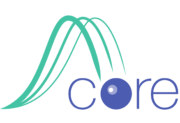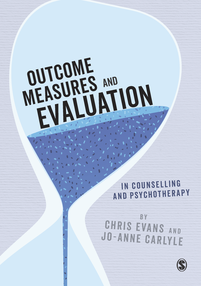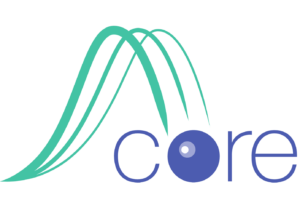This post is available in: English Español (Spanish) Italiano (Italian), there may also be a subsite in your language, see "Subsites" in the top menu.
Update: hitting “password protected” with a CORE fillable PDF form
This happens occasionally and is down to poor PDF handling software. I may be able to help you debug it, see FAQ #10.
Background
Please read free options to replace paper CORE forms during the coronavirus pandemic if you haven’t already. One option is to use what Adobe call “fillable” PDF forms. You can jump to the download links for these (in English or Spanish) if you want to see what these are but please come back and read the rest of this before you use them with clients.
The technology
It’s pretty safe to assume that anyone with a computer, smartphone or tablet and an internet connection can get access to a free PDF reader that will handle these forms.
The Adobe “Acrobat Reader” download site is an obvious place to start in the unlikely event that you don’t have a PDF reader.
It’s equally likely, particularly if your client has found a way for you and s/he to work online, that s/he will already have a PDF reader but you can point them to that site (https://get.adobe.com/uk/reader/otherversions/) if they haven’t.
Fillable PDF forms are not perfect have huge advantages as a way to replace paper forms.
However, there is one big issue and some, relatively, little ones.
Confidentiality and consent
This is the one big issue.
Like Email, fillable PDFs are completely open: they can be read by anyone. That is no different from Email and have exactly the same vulnerability to being read by someone else. The risk is low, but it is possible. We can’t make these forms available without explaining it as it’s your responsibility to ensure that your client understands the risk if you invite them to use the forms. If you’ve explained the issue sensibly and realistically, you have informed consent.
Most professional organisations have extensive advice on their websites and in essence the advice is to act reasonably in the circumstances, and to be explicit about what is involved in the new way of working, and discussion about using this form can be part of that discussion.
Minor issues: convenience to you and “user friendliness” to your clients
We have produced two variants of each form. Both are compromises but we think they are sensible compromises. They are:
- “Radio button” forms
- “Dropdown list selection” forms
“Radio button” forms
Here is a screen grab of the first few items of the CORE-10 in fillable, radio button format.
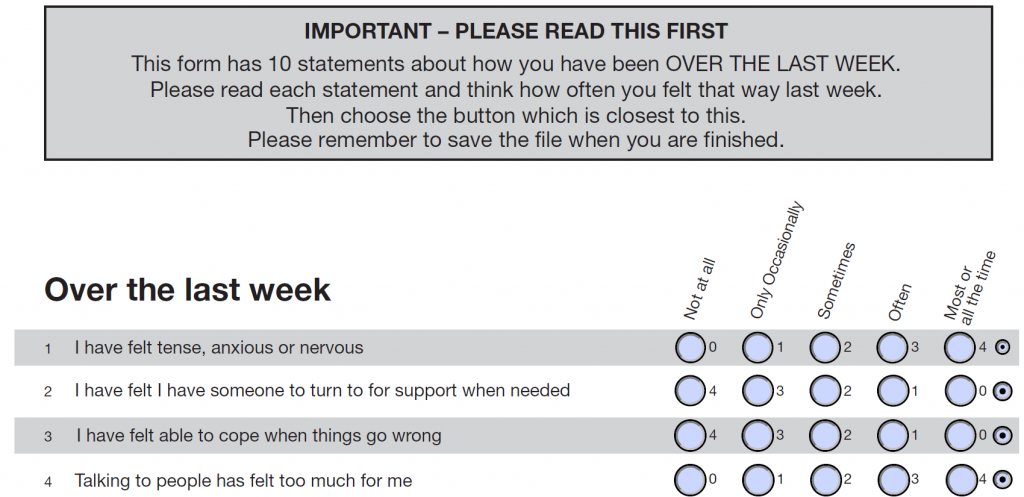
As you can see, it’s not very different from the paper version of the form. Radio buttons have to have a “state”, i.e. you can’t not have one of the buttons selected. Hence the form starts off with the selected button that little one on the right. That, in effect is, “no answer”. Your client selects one of the other options to make her/his choice.
The slight problem for the user, and only on some screens, probably only on ‘phones for the CORE-10 and YP-CORE, is that as the client moves through the items the frequency anchors (“Not at all”, “Only occasionally”) may well move off the top of their screen. They can scroll back to remind themselves of them and for clients very familiar with the forms they may have the anchors embedded in their psyche. However, if you use the radio button variants of the forms, you may want to warn the client of this and tell them that they can safely scroll up to see the headers again, the form won’t lose their answers.
For you, when you get the completed form back, you will have to score it as you usually do with the paper form.
“Dropdown list selection” forms
These are what the name suggests. Here’s the top of the CORE-10 in this format.
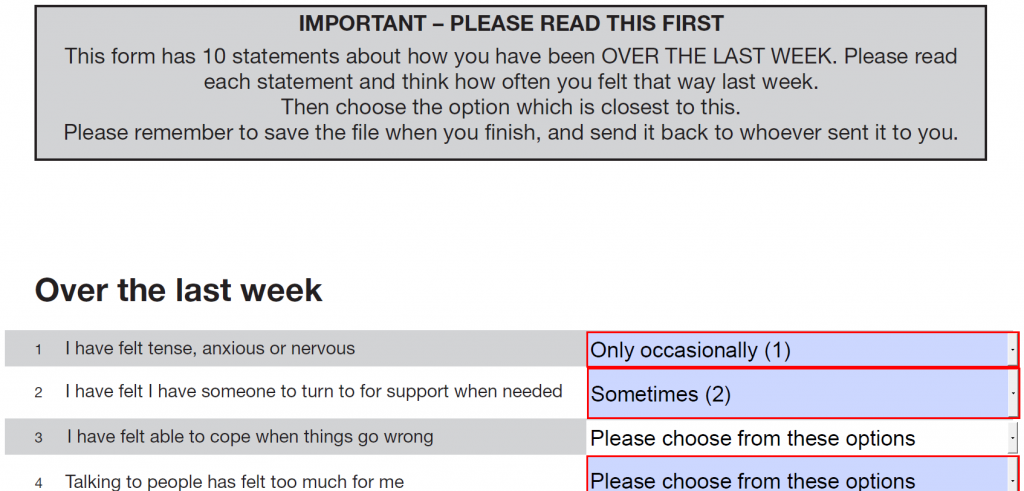
This shows a form where someone has answered the first two items and is about to answer the third. You can see that the it will be easy for you to score as you can see the scores that go with the client’s choices (and give the correct scores for the positively cued items). Here’s the choice the client sees clicking on an item.
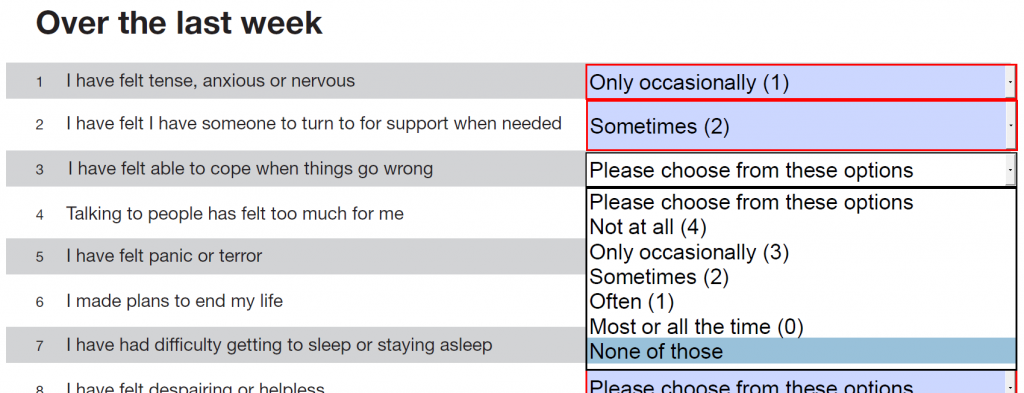
You can see the options and the scores. If the client either chooses “None or those” or leaves the selection on “Please choose from these options” you will see that and see no score (and pro-rate to get a score if only one of the ten items is omitted).
There is still a slight issue that the “Over the last week” header will go off the top of the screen as the client works down to near the bottom of the form on some viewers but the anchor options are always visible. This format arguably shows the client the scores for each item in a more obvious way than do the small font numbers next to the boxes in the printed versions and the fillable radio button versions but the difference is small. However, this brings us to the domains on the CORE-OM. What the client sees here is this.
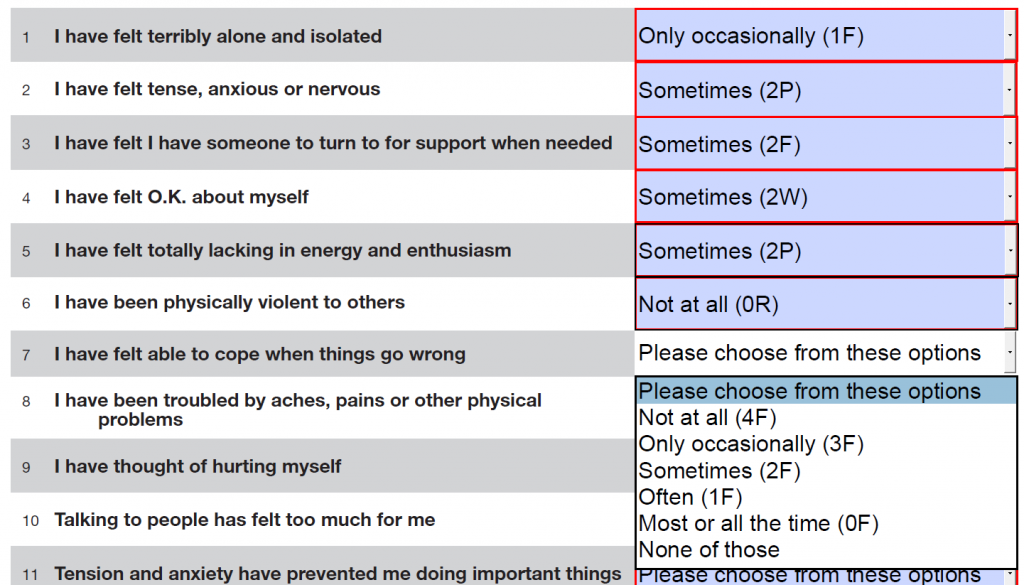
For the same fictional client I have filled in the first six items and am trying to decide for the seventh. You can see that when the form comes back to you can do the overall score as for the CORE-10 and YP-CORE by just adding up the numbers and you can also see that you get the domain scores if you want these because the domain is shown against the score value. I have left in the scoring boxes at the end of the CORE-OM as these may help.
Feedback and evolution of the forms and scoring options
All this is brand new, hot of the cyber press. I am sure these instructions can be improved as, I’m sure, can the forms. If there are any actual mistakes in any of this, particularly in the forms, contact me and tell me. We have done a bit of alpha testing but felt that the pressure to get tools out there that you can use meant we had to use early adopters as beta testers, as with the Google forms, which, though they require you do to a bit more work to start using them than do these fillable PDF forms, are safely confidential in how the clients’ responses get back to you. Similarly, but less likely to be an option for most practioners, for the LimeSurvey and Qualtrics alternatives to fillable PDF forms.
Downloading the forms
The following list has links to the six files. Please remember that we provide these free of charge as we always have for all CORE instruments, but they are copyright to CORE System Trust and you must obey the licence conditions hence the content (as opposed to the responses of course) may not be changed in any way. In downloading them, you accept the licence conditions. Depending on your browser, clicking on the items may not work and you may have to right click, or find out how to download a link rather than opening it. Any problems or feedback, contact me.
English forms
- English “Dropdown list” forms
- English “Radio button” forms
- Update 20/6/21: Alzscot, a Scottish charity delivering services for people with dementias, use the two short forms and wanted fillable CORE-A Therapy Assessment Form and End of Therapy form as fillable forms and Sara Johnston has, with permission from CST, converted them into fillable (strictly, tickable) forms so, with many thanks to Alzscot, Sara and Sue Pagan, here they are:
Spanish forms
- Spanish “Dropdown list” forms (I have only done this version as I think it’s the better of the two versions and as it takes a huge amount of time to make up these forms!)
Created 25/3/20, last updated 19/2/24; author CE with early input from Frank Margison; licence: Attribution 4.0 International (CC BY 4.0).